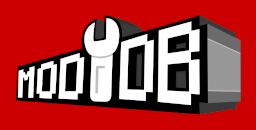BIGTRUCK'S PAGE
BIGTRUCK'S STUFF
WALKTHROUGHS
BOD Scripting
BIGTRUCK'S STUFF
WALKTHROUGHS
BOD Scripting
- BLADEX FUNCTIONS
- 3D STUDIO MAX PLUGINS
- ADDING DOORS
- ADDING ENEMIES
- ARCHES
- ASSORTED NOTES ON LED
- ATMOSPHERES
- COMPILING THE LEVEL
- CREATING A BASIC LEVEL
- DEBUG MODE OUTPUT
- DIRECTORY SETUP
- EDITING
- FILE SYNTAX
- GAME CONSOLE COMMANDS
- GAME STARTUP COMMAND LINES OPTIONS
- KEYS
- LIGHTS
- OBJECTS AND ENTITIES
- OPEN GL
- PLAYING THE LEVEL
- SELECTION MODES
- SLOPES
- TEXTURES - SKINS TUTORIAL BY TOM TRIFFIC
- TEXTURE EDITOR - BAB EXE
- TEXTURES SETUP IN LED
- VIEWING THE MAP
BOD Scripting
Textures -> BaB.exe
Viewing Texture .mmp
goto MENU File/Open \BoD\Maps\Level\texname.mmp
decide which textures you want to use in your level
(to look at textures, highlight name in list and press Return key to make visible)
write down chosen texture names (case sensitive),
or create custom.DAT, by adding the texnames with .bmps as in format below
or use pre-defined texname.DAT files
.DAT file format
Pre-Defined texname.DAT files for game .mmps (ie. casa.mmp, chaos.mmp,etc)
tex_dats.zip - complete set (19) of texture .DATs
to use .DATs, see LED/Textures below
Extracting .bmps from BaB
Using a screen capture program like WinGrab
Open BaB.exe
Load dwarf.mmp (or whichever .mmp you are extracting from)
Double-click on texture names on left to show pic on right
Start wingrab
Capture screen
Crop pic 256x256 (i use wingrab for this because if you dont move anything between captures, the selection area stays in the same place)
Save as texturename.bmp exactly - case sensitive
Repeat until all pics saved
Use photoshop or similar to batch convert to indexed mode, 256 colors, adaptive palette
Check names are the same as in dwarf.DAT and change to match if needed
Using PrintScreen and Photoshop w/ layers
Texture / Skins Tutorial by Tom Triffic
Compiling .mmps
texture pics must be BMP 256x256x256 colors
keep .bmps and texname.py in Bab.exe directory when compiling .mmp
create texname.py - list of .bmp textures to be imported
texname.py format
Using .mmps
add code to levelname.lvl:
Bitmaps -> ..\..\Levelname\texname.mmp
levelname.lvl format