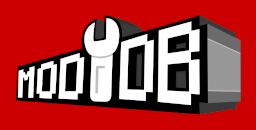BIGTRUCK'S PAGE
BIGTRUCK'S STUFF
WALKTHROUGHS
BOD Scripting
BIGTRUCK'S STUFF
WALKTHROUGHS
BOD Scripting
- BLADEX FUNCTIONS
- 3D STUDIO MAX PLUGINS
- ADDING DOORS
- ADDING ENEMIES
- ARCHES
- ASSORTED NOTES ON LED
- ATMOSPHERES
- COMPILING THE LEVEL
- CREATING A BASIC LEVEL
- DEBUG MODE OUTPUT
- DIRECTORY SETUP
- EDITING
- FILE SYNTAX
- GAME CONSOLE COMMANDS
- GAME STARTUP COMMAND LINES OPTIONS
- KEYS
- LIGHTS
- OBJECTS AND ENTITIES
- OPEN GL
- PLAYING THE LEVEL
- SELECTION MODES
- SLOPES
- TEXTURES - SKINS TUTORIAL BY TOM TRIFFIC
- TEXTURE EDITOR - BAB EXE
- TEXTURES SETUP IN LED
- VIEWING THE MAP
BOD Loader
Version 0.5 by Masklin
DOWNLOAD
Translation by BirdMadBoy and Josh Dahlby Description: BODLoader is a mod manager for Blade of Darkness. It is capable of downloading, installing, and uninstalling various mods and maps that are created. The main features are: - Minimum Blade source code changes. It just adds one line to the bottom of Menu.py. - Integrated into Blade's interface. - Allows to install/uninstall compatible mods - Allows to activate/deactivate compatible mods. - Every mod can add its own Mods menu. - Easy adaptation of already developed mods to make them compatible with BODLoader. - Support for customized maps. - Support for multilanguage. - Supports downloading mods and maps from internet Things left to do: - Support for definable keys. - Compatibility tests for installed mods: functions and scripts. Note: This distribution does not include example mods. All the available mods and maps can be downloaded easily from the BODLoader 'DOWNLOAD' menu. Installation: If you have not installed BODLoader before, but have installed other mods, it is recommended that you uninstall those mods prior to the installation of BODLoader. If you are unsure how to install those mods, you may want to reinstall Blade in order to ensure that you have a clean install. If you had installed BODLoader 0.1 or 0.2, please remove the BLData.py file from the BODLoader directory before proceeding. 1. Extract BODLoader05a.zip file to the blade installation directory. The default directory is C:\Codemasters\Blade of Darkness. For the european version, it is C:\Codemasters\Severance. Make sure to use folder names when unzipping. (In WinZip, check the 'Use folder names' checkbox in the Extract dialog.) In the picture, BOD is installed in H: and not C: but the folders are the same. 2. The above step will create a BODLoader directory under the Blade directory. Execute BLSetup.exe from the BODLoader directory. 3. Now, start Blade. You should see a 'MODS' menu in the main menu. That means it successfully installed. Use: The Mods menu has the following options: - Installed Mods: Shows a list of all mods installed with BODLoader. If the mod is enabled, the symbols '<' and '>' appear around the mod name. If the mod has a custom menu you can access it by pressing ENTER when the mod name is highlighted. - Setup: This menu allows you to install mods that exist in the BODLoader\Mods directory. You should see a mod name with the '<' and '>' symbols around it. When the name is highlighted, you can press the right and left arrows on your keyboard to switch between mods. When a mod you are interested in is selected, you have the following options: - Install: Select this menu item to install the mod. - Uninstall: If the mod is installed, you can uninstall it by selecting this menu item. - Disable: This menu item can be used to disable the mod, but it doesn't install it. - Enable: If the mod is previously disabled, you can reenable it by selecting this item. - Options: If the mod has a custom menu, you can reach it by selecting this menu. This is the same as selecting the mod name from the 'Installed Mods' menu, mentioned above. - Load Custom Map: This menu allows you to install maps that exist in the BODLoader\Maps directory. You should see a map name with the '<' and '>' symbols around it. When the name is highlighted, you can press the right and left arrows on your keyboard to switch between maps. When a map you are interested in is selected, you have the following options: - Install: Select this menu item to install the map. - Uninstall: If the map is installed, you can uninstall it by selecting this menu item. - Start: This map allows you to start the map in single player mode. - Downloads: This menu allows you to get new maps and mods from the internet or upgrade existing ones. The first menu item shows your currently selected server. You can press the right or left arrows to switch between servers. When you select a server, it shows you some information about the server, like where the server is and how many mods and maps the server is hosting. Select 'Continue' to view the list of mods and maps available. After selecting 'Continue' you will see the following: - <Mod/Map Name>: You should see a mod or map name with the '<' and '>' symbols around it. When the name is highlighted, you can press the right and left arrows on your keyboard to switch between mods or maps. Each map and mod has the following static information: * Either 'Map' or 'Mod' shows right above the name to tell you what kind of download it is. * Right below the name is the version number. * Next is the author name. This is the person that is mainly responsible for the download. * The web site address comes next. * Then the size of the download. - Install: This allows you to install the selected item. After installing, you can go to either the 'Installed Mods' or 'Launch Custom Map' menus as described above. - Upgrade: If a new version of the map or mod exists, this option will show up. Selecting Upgrade, will uninstall the previous version and install the new version. NOTE: In some cases it may be necessary to restart Blade in order for the mod to work after an upgrade. If you upgrade BODLoader, you must restart Blade. - Installing Mods and Maps without Internet Access: If you don't have access to Internet, you can continue using mods and maps with BODLoader: * For new compatible mods, put the files in a new subdirectory under BODLoader/Mods. For example, to use the Respawn mod, you would create a directory called 'Respawn' so that you would have BODLoader/Mods/Respawn and then unzip the mod into that directory. Then load Blade, and use the 'Setup' menu described above. * For new compatible maps, put the files in a new subdirectory under BODLoader/Maps. For example, to use the Slayer map, you would create a directory called 'slayer' so that you would have BODLoader/Maps/slayer and then unzip the map into that directory. Then load Blade, and use the 'Setup' menu described above. Notes: I have checked this distribution of BODLoader. However is possible this BODloader version could break the Blade instalation or any mod installed. Use at your own risk. Technical notes: The installation process creates the folllowing dirs struct: BOD--BODLoader--Mods => new mods to install --Maps => new maps to install --Init => Init scripts for actived mods --Bck => Substituted scripts backup --Uns => needed to uninstall soport --Downloads => Downloads from internet In BOD\BODLoader there is a file (BLData.py) with information about available mods and their state. Mods adaptation: At first, is easy to adapt a mod to make it compatible with BodLoader. Is a must to add two scripts: - BLModInfo.py: with all the mod data : name, description, autor,... as the dirs to create and the different scripts location/destination too. - BLModInit.py: the mod inititalization code and mod menu options definitions. There are included two templates from both files and the corresponding included mods. As they are python scripts, is possible to code almost anything inside them although is preferible to maintain them as easy as can be and put mods code inside external files. Maybe in the next release a BLModDis.py with aditional code to deactivate the mod will be included. We will see how this evolves, but i think that something like this is needed in order to not substitute RAS original scripts with every mod installed/added to blade. Original functions can be overriden/reimplemented in mods and Python is very powerfull doing this but i think this should be made only when needed. And if the mod is not played in a particular map, it should be able to activate/deactivate it from the menu or with a key. Mods can include translated text for the menu titles and the mod messages. Maps creation: The Maps are bw files created with the LED or copied from the original distribution. To play a map Blade needs several files: pj.py. lvl, cfg.py,... BODLoader generates all these files during the installation so you can play to the map just by leaving the file bw in a subdirectorio of BODLoader\Maps and, optionally, creating a BLMapInfo.py file. BODLoader doesn't create one of these files if it already exists, so we can write customized maps. These are the generation rules: - pj.py: The character is created as BLMapInfo requests. As default, a Knight at (0,-1500,0) position. - cfg.py: Basic init code and lvl load. - lvl: All mmps from 3dChars and usuals 3dObjs. Also, any mmp into map folder. As WorldDome a file like name_d.mmp is chosen, if it exists, or casa_d.mmp otherwise. For example, to generate a map we can copy all the mmps and the bw file from a Blade level. Then BODLoader can start Blade in this map. This option is, mainly, to test LED generated maps and for simple Map distributions. For more complex Map uses the Mod functionalities of BODLoader. Legal Comments (or something like that ): BODLoader is a script that adds new functions to Rebelact Blade/ Severance game; all rights reserved to Ras for doing this great game. BODLoader is distributed in Ras forums, Blade Mods,... just for pure fun and thanks to Rebelact´s idea of letting the scripts source code available. If this is a problem for Ras or there are legal conflicts, we stop doing immediately. Masklin CREDITS: I would like to thank a lot of people for there support. Here is a very incomplete list. BirdMadBoy and Josh Dahlby began the mods loader project at Bladex. Thanks for their technical contributions. Josh has developed ModBrowser which has enabled internet download into BODLoader. Also, he is always available to solve any question and to make good suggestions. Goosebrush has been my best bug hunter. Thank you for the tests and the received support. Slayer allows us to survive with its great forum and their contributions to the LED comunity. Revisions: 0.1 - Initial version. 0.2 - Uninstall support implemented. - Fixed the makedirs bug. - Added HeadMatrix minimod and updated Gladiator to version 0.8 with Slayer 7 level from SlayerDDD. - Added full Readme.txt (thank BirdMadBoy) 0.3 - The Mod version is show below Mod name. - The Enable/Disable option is hidden after uninstall a mod. - Incorrect Esc-Key functionality bug into menus. - New font added to show @ character. - Enable mod after install. - Fixed a menu bug in Difficulty mod. - Fixed a bug that locked keyboard after install some mods. - Moved Mod Options menu to Mod description screen. 0.4 - BLModInit is not required. - New optional BLModShut file to include code that is executed when a mod is disabled. - New menu option 'Installed Mods' to quickly view BODLoader installed/enabled mods and easy access to the possible menus of each Mod. - New 'Load custom map' option with sef-generated required configuration files. - Uninstall clean related pyc files. - Added some debuging tracebacks. - Old mods are cleaned from BLData structures. - Dynamic adjust of 'Exit' option. - Fixed a bug in new mod version detection. 0.4.1 - BLMapInfo is not required. - Fixed a error in the installation of maps with folders. - The file level name can be different from the Level name. - Disabled BODLoader in Arena Mode to avoid incompatibilities. 0.5 - The initial position in the autogenerated maps without a BLMapInfo file has been changed from 0,0,0 to 0,-1500,0. - All the example mods and maps goes out from the distribution. - The Maps and Mods folder are not required. BODLoader make them automatically if they don't exist. - Fixed the readonly attribute of Menu.py (changed by RAS patch) - Enabled the Arena mode again. They are only enabled for mods that request it (flag ModArenaMode in their BLModInfo.py). Required version 1.0.1 of Blade (patch applied) to work. - Fixed a description visualization bug (overwrites). - Added download mods/maps from internet. Thank you Josh for ModBrowser. - BODLoader can be upgraded itself from internet. - Added MapVersion field to BLMapInfo.py - Additional translations by Josh Dahlby.